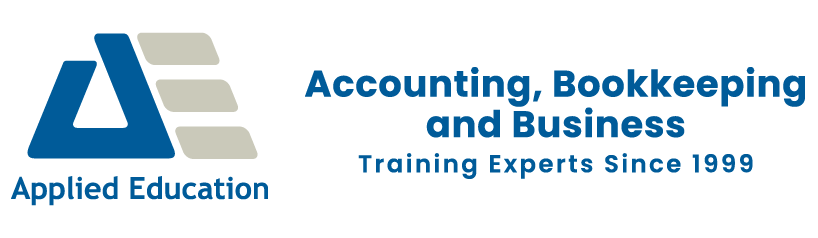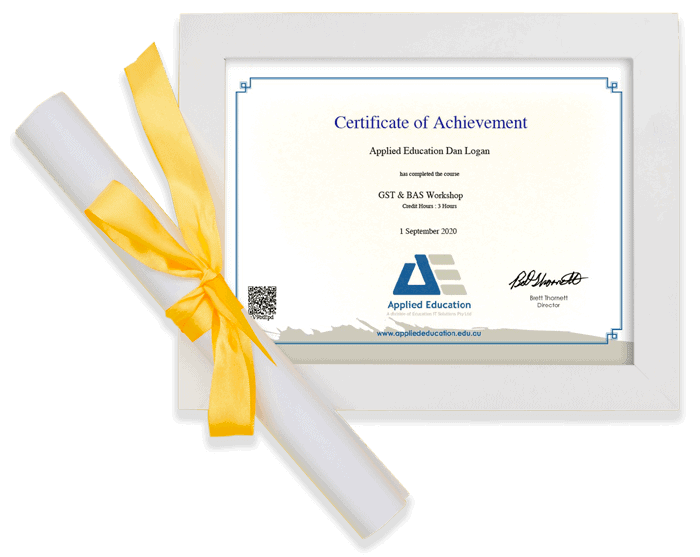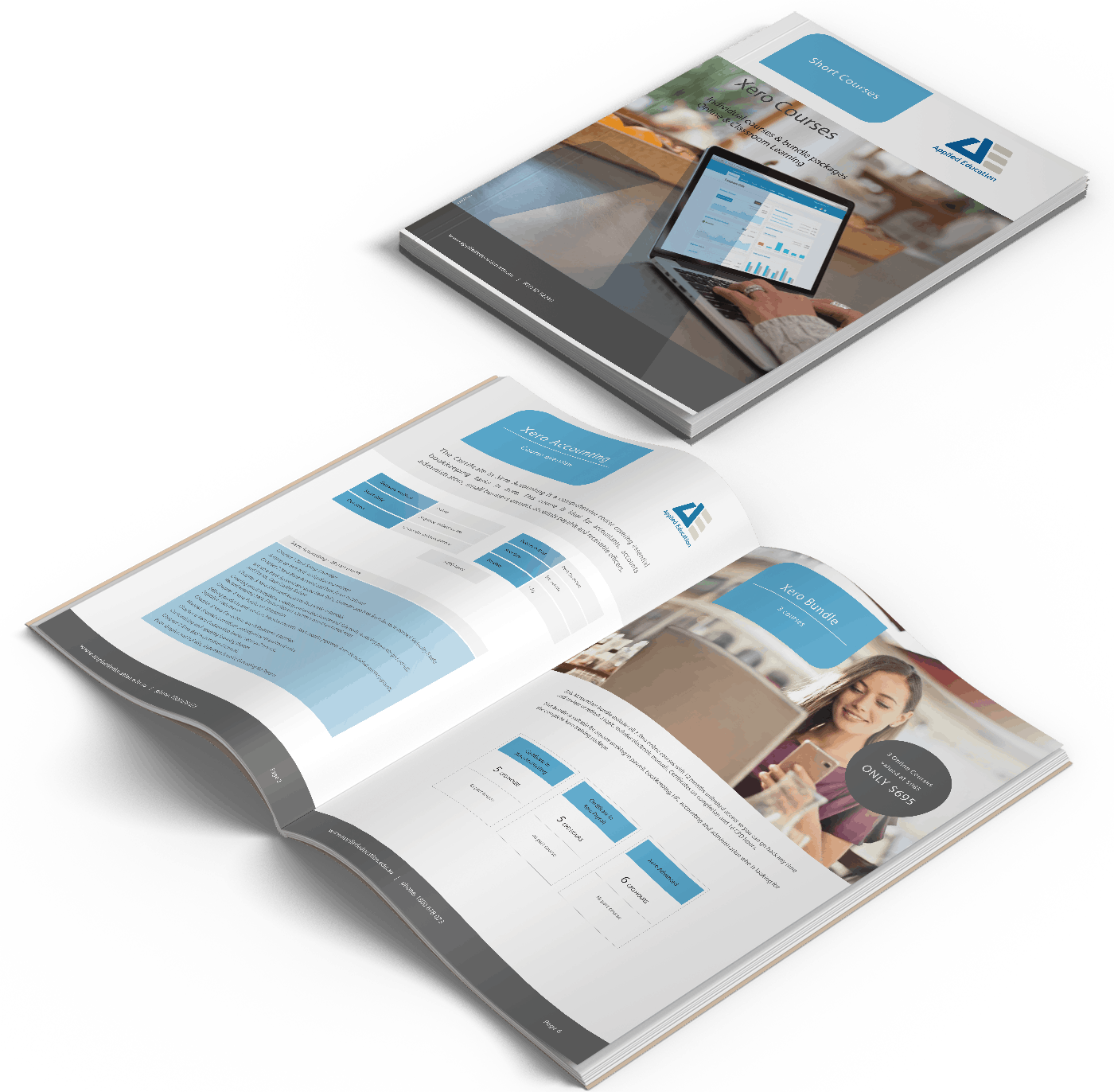Autumn Savings
Pay upfront and SAVE 10%
Ends 30 April 2024

Improve your use of Microsoft Word
Take your Microsoft Word skills to the next level with our online Word Intermediate course or customised corporate training session.
Designed for those with basic Word skills, the course covers topics such as Styles and theming to more efficiently use the program.
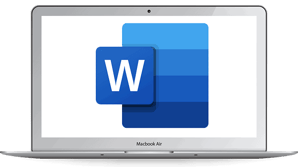
-
Online Learning
-
6 CPD hours per course
-
Certificate of completion
-
Instant access, start NOW!
Online Mircosoft Word Course Options
Intermediate Word Course
173-part
course
Microsoft 365 or 2016 Version
Pdf manual and resources
Follow along with the sample exercises provided
Instant Access
$90
RRP $99
Word Bundle
3 Courses
Word Introductory, Intermediate and Advanced
Get both 365 & 2016 versions
Pdf manual and resources
18 CPD hours
Instant access
$176
RRP $195
Microsoft 10 Course Bundle
The Ultimate Microsoft Office Course Bundle
55% Saving off RRP of $1090
Over 50 hours on-demand tutorials
Detailed PDF training manuals
Excel, Word, PowerPoint, Project, Access & Outlook
$446
RRP $495
Corporate Pack
20 User Access
Enrol staff into 20 online courses
Upskill your team to match your business needs
Courses in Excel, Word, PowerPoint, Project, Access & Outlook
$1240
Instructor-demonstrated video tutorials
Pause, rewind and re-watch as many times as you need to assist in understanding the course material. Here's some sample videos:
Training manual and comprehensive resources included with Microsoft Word course
Microsoft Word 365 Intermediate Online Training is a convenient, effective and affordable way to learn. You can complete the Microsoft Excel Introductory Online Training at your own pace and at your own leisure. Whether you’re a beginner, an experienced user, or somewhere in between, you’ll find valuable knowledge that can be accessed again and again at a time and pace that suits you.
The course includes online learning materials that can be accessed again and again. Packed full of high-quality content, step-by-step instructions with plenty of visuals and practice exercises, the course materials offer exceptional value to the participant, including:
- Microsoft Word course manual
- Handy Tips guide (key tips and tricks for using Word)
- Quick Reference Guide
- Exercise Files to practise with
Complete Microsoft Online Course Bundle - 10 Courses
55% Saving off RRP of $1090
Over 50 hours on-demand tutorials
Detailed training manuals e-book
Access anytime
Certificates of completion
All our Microsoft Online Learning - Excel, Word, PowerPoint, Project, Access & Outlook