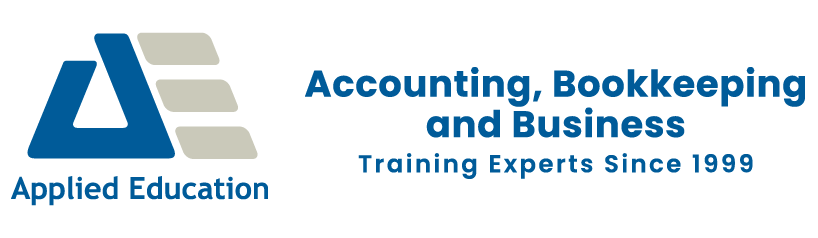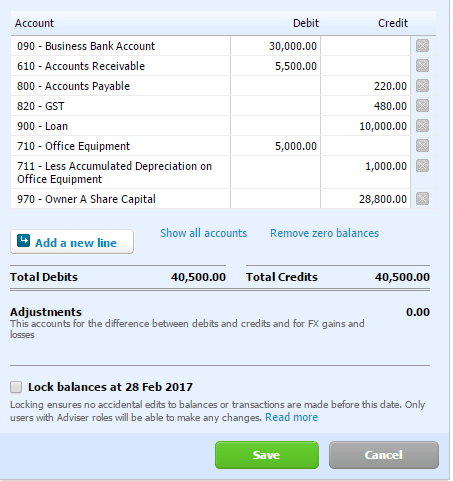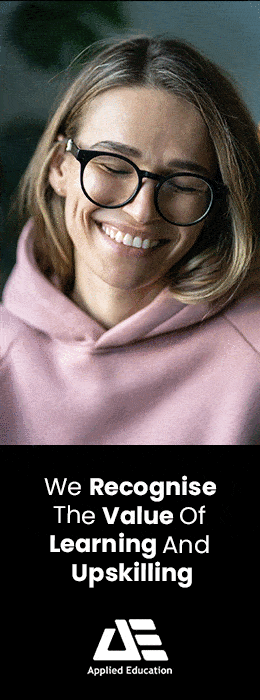If you are transitioning from MYOB or another accounting software package to Xero, follow these steps to set up your Xero software with Opening Balances.
How to enter opening balances in Xero
1. Conversion Balances - Trial Balance
Run a trial balance in your old accounting package as at the last date in the period. Eg 30-06-2021. Note this can be any date, as long as in the old accounting package all accounts, debtors and creditors are reconciled to that date.
Click on Accounting then choose Advanced from the drop-down menu. Click conversion balances
2. Add outstanding Sales
Using the Xero Accounts Receivable balance entered in step one above, you now need to enter the outstanding sales PRIOR to the commencement date for using Xero. Eg prior to 01-07-2021
Outstanding sales can be entered manually or by importing these transactions if there are many.
In this example, we Manually input the outstanding sales information using the add invoice button
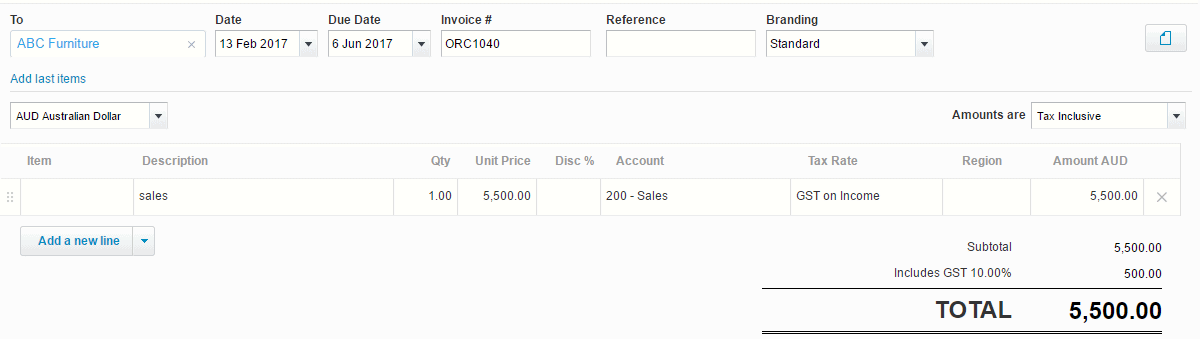
Once entered you should see green tick matched as shown below:
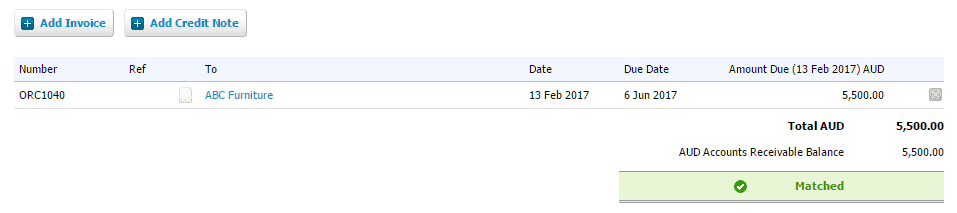
3. Adding outstanding purchases
Repeat the process above for your outstanding suppliers/creditors.
Choose Add Bill and enter the total accounts payable amount. Again ensure the dates are in the prior period.
Example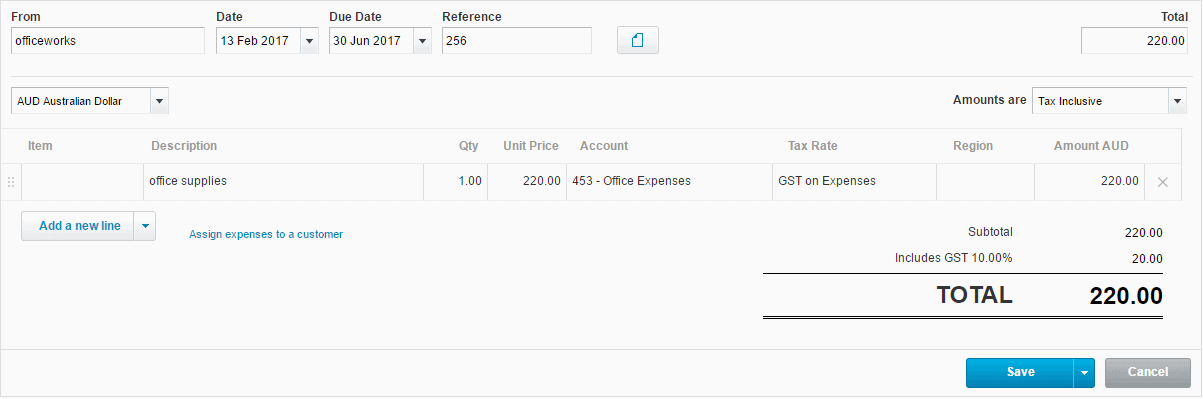
Once entered you should see matched as below:

Conversion Balances should now be correct.
![]()
4. Full access to Xero Courses and tutorials
Want to learn more about Xero? Have full instant course access to tutorials and guides here
If you are looking to re-skill or up-skill but unsure of which course best suits you, get in touch with one of our consultants today and we will endeavour to help you.