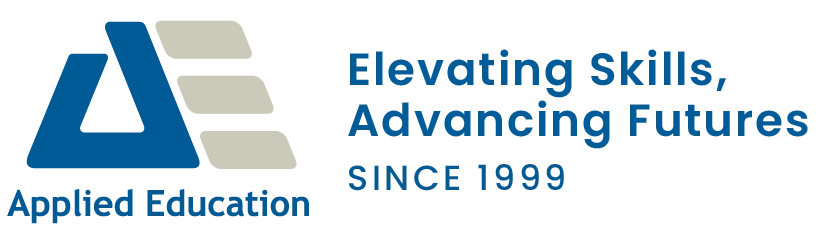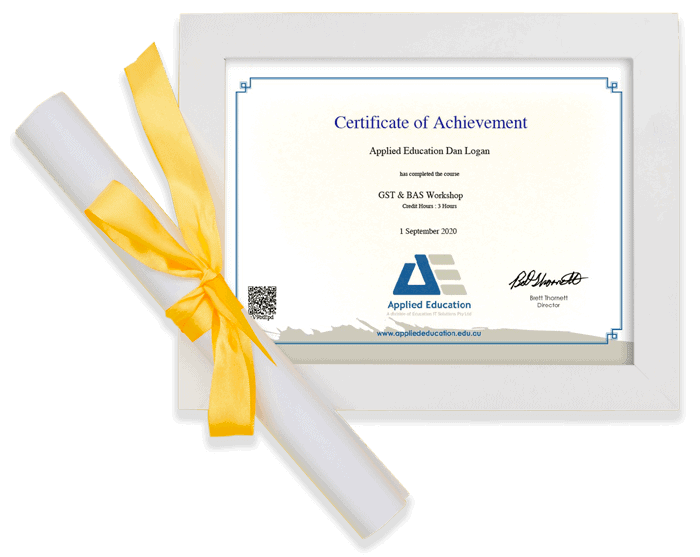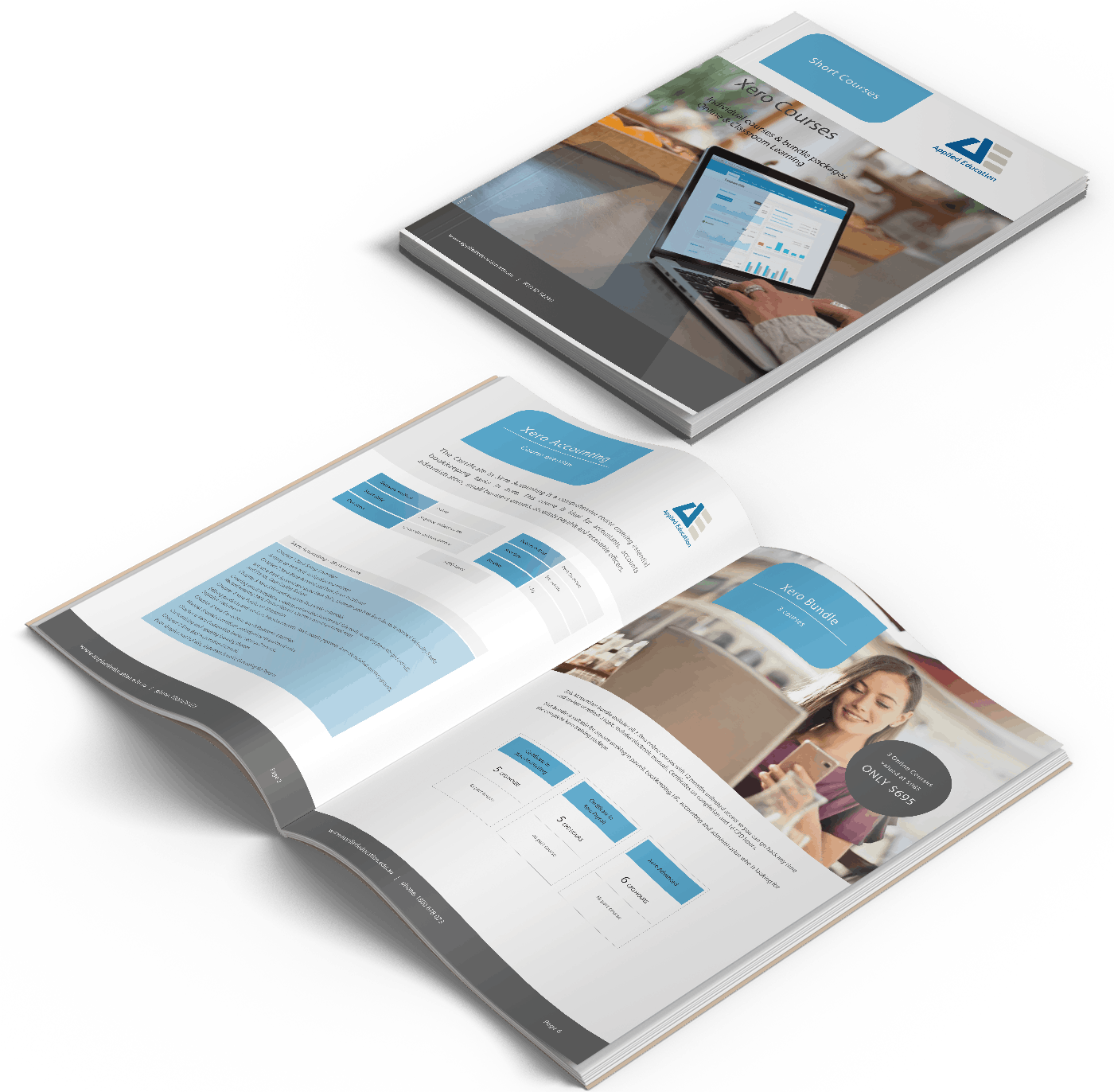Use Microsoft Word the way it is intended
Learn to navigate in Word and produce professional business documents with our online Word Introductory course or through a customised group training session.
Designed for beginners, the course gives new Word users a thorough grounding in creating and working with documents as well as formatting, tables and more.
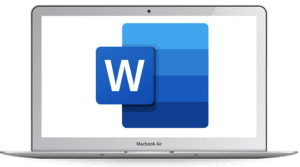
-
Online Learning
-
25 CPD hours per course
-
Certificate of completion
-
Instant access, start NOW!
Online Microsoft Word Course Options
Introductory Word Course
163-part
course
Microsoft 365 Version
Pdf manual and resources
Follow along with the sample exercises provided
Instant Access
$99
Word Bundle
3 Courses
Word Introductory, Intermediate and Advanced
Microsoft 365 Version
Pdf manual and resources
75 CPD hours
Instant access
$195
Microsoft 10 Course Bundle
The Ultimate Microsoft Office Course Bundle
55% Saving off RRP of $1090
Over 50 hours on-demand tutorials
Detailed PDF training manuals
Excel, Word, PowerPoint, Project, Access & Outlook
$495
Corporate Pack
20 User Access
Enrol staff into 20 online courses
Upskill your team to match your business needs
Courses in Excel, Word, PowerPoint, Project, Access & Outlook
$1240
Instructor-demonstrated video tutorials
Pause, rewind and re-watch as many times as you need to assist in understanding the course material. Here's some sample videos:
Training manual and comprehensive resources included with Microsoft Word course
Microsoft Word 365 Introductory Online Training is a convenient, effective and affordable way to learn. You can complete the Microsoft Excel Introductory Online Training at your own pace and at your own leisure. Whether you’re a beginner, an experienced user, or somewhere in between, you’ll find valuable knowledge that can be accessed again and again at a time and pace that suits you.
The course includes online learning materials that can be accessed again and again. Packed full of high-quality content, step-by-step instructions with plenty of visuals and practice exercises, the course materials offer exceptional value to the participant, including:
- Microsoft Word course manual
- Handy Tips guide (key tips and tricks for using Word)
- Quick Reference Guide
- Exercise Files to practise with
Complete Microsoft Online Course Bundle - 10 Courses
Save almost 50% off RRP
Over 50 hours on-demand tutorials
Detailed training manuals e-book
Access anytime
Certificates of completion
All our Microsoft Online Learning - Excel, Word, PowerPoint, Project, Access & Outlook