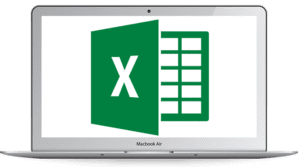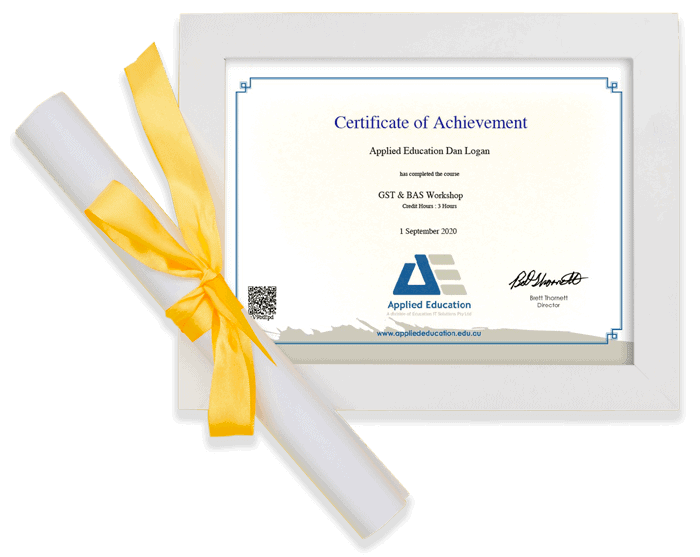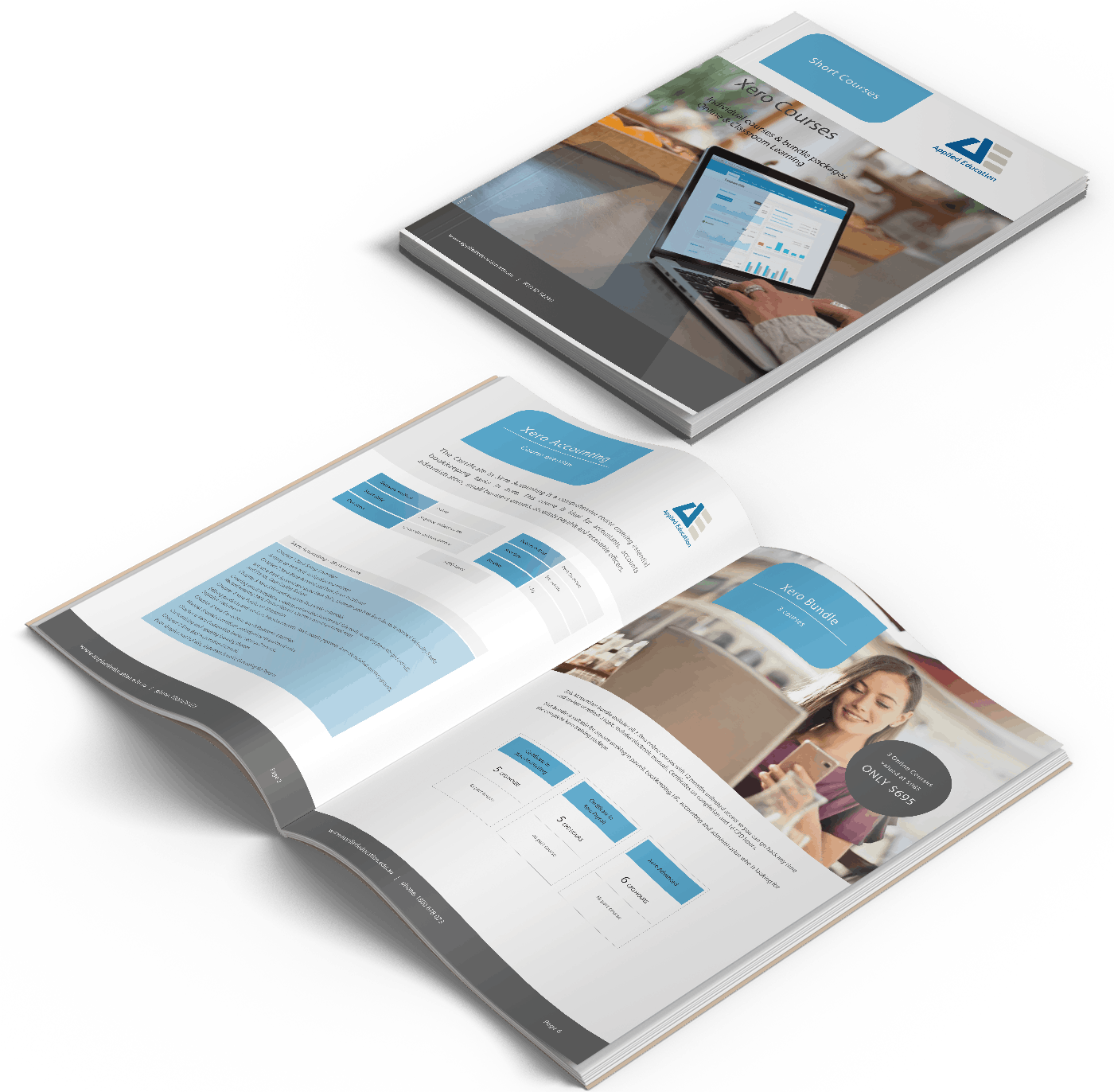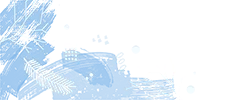
WINTER SALE
Pay upfront and SAVE 15%
Ends 31 July 2025
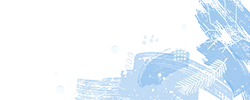
Enhance your day-to-day use of Excel
Our Microsoft Excel Intermediate training course is designed for users familiar with Excel basics and who want to really improve their productivity and get more out of their spreadsheets.
Use detailed functions, complex formulas and tools like Goal Seek to quickly adjust your results in Excel.
-
Online Learning
-
6 CPD hours per course
-
Certificate of completion
-
Instant access, start NOW!
Online Microsoft Excel Course Options
Intermediate Excel Course
148-part
course
Microsoft 365 Version
Pdf manual and resources
Follow along with the sample exercises provided
Instant Access
$85
RRP $99
Excel Bundle
3 Courses
Excel Introductory, Intermediate and Advanced
Microsoft 365 Version
Pdf manual and resources
18 CPD hours
Instant access
$166
RRP $195
Microsoft 10 Course Bundle
The Ultimate Microsoft Office Course Bundle
55% Saving off RRP of $1090
Over 50 hours on-demand tutorials
Detailed PDF training manuals
Excel, Word, PowerPoint, Project, Access & Outlook
$421
RRP $495
Corporate Pack
20 User Access
Enrol staff into 20 online courses
Upskill your team to match your business needs
Courses in Excel, Word, PowerPoint, Project, Access & Outlook
$1240
Instructor-demonstrated video tutorials
Pause, rewind and re-watch as many times as you need to assist in understanding the course material. Here's some sample videos:
Training manual and comprehensive resources included with Microsoft Excel course
Microsoft Excel 365 Introductory Online Training is a convenient, effective and affordable way to learn. You can complete the Microsoft Excel Introductory Online Training at your own pace and at your own leisure. Whether you’re a beginner, an experienced user, or somewhere in between, you’ll find valuable knowledge that can be accessed again and again at a time and pace that suits you.
The course includes online learning materials that can be accessed again and again. Packed full of high-quality content, step-by-step instructions with plenty of visuals and practice exercises, the course materials offer exceptional value to the participant, including:
- Microsoft Excel Advanced course manual
- Handy Tips guide (key tips and tricks for using Excel)
- Quick Reference Guide
- Exercise Files to practise with
Complete Microsoft Online Course Bundle - 10 Courses
Save almost 50% off RRP
Over 50 hours on-demand tutorials
Detailed training manuals e-book
Access anytime
Certificates of completion
All our Microsoft Online Learning - Excel, Word, PowerPoint, Project, Access & Outlook