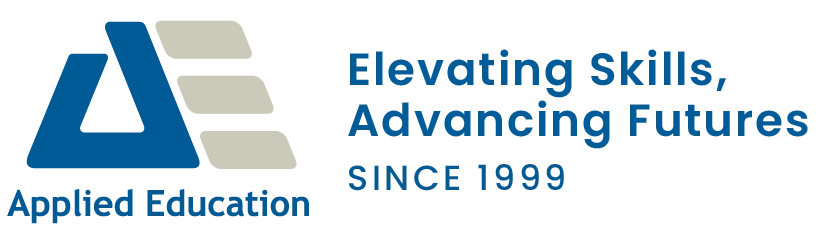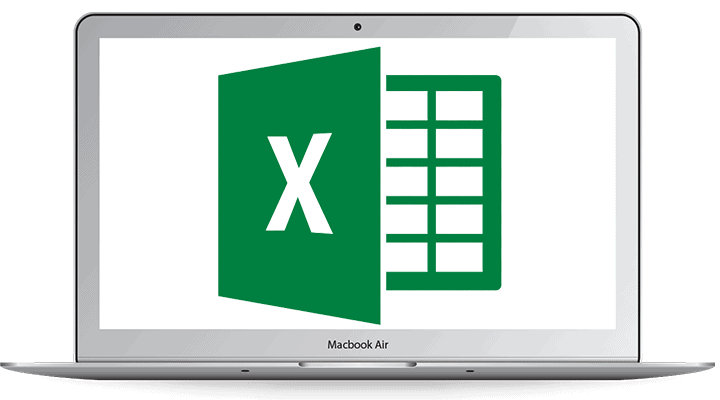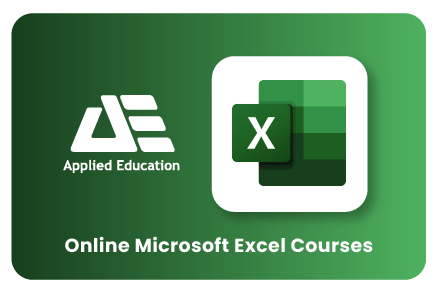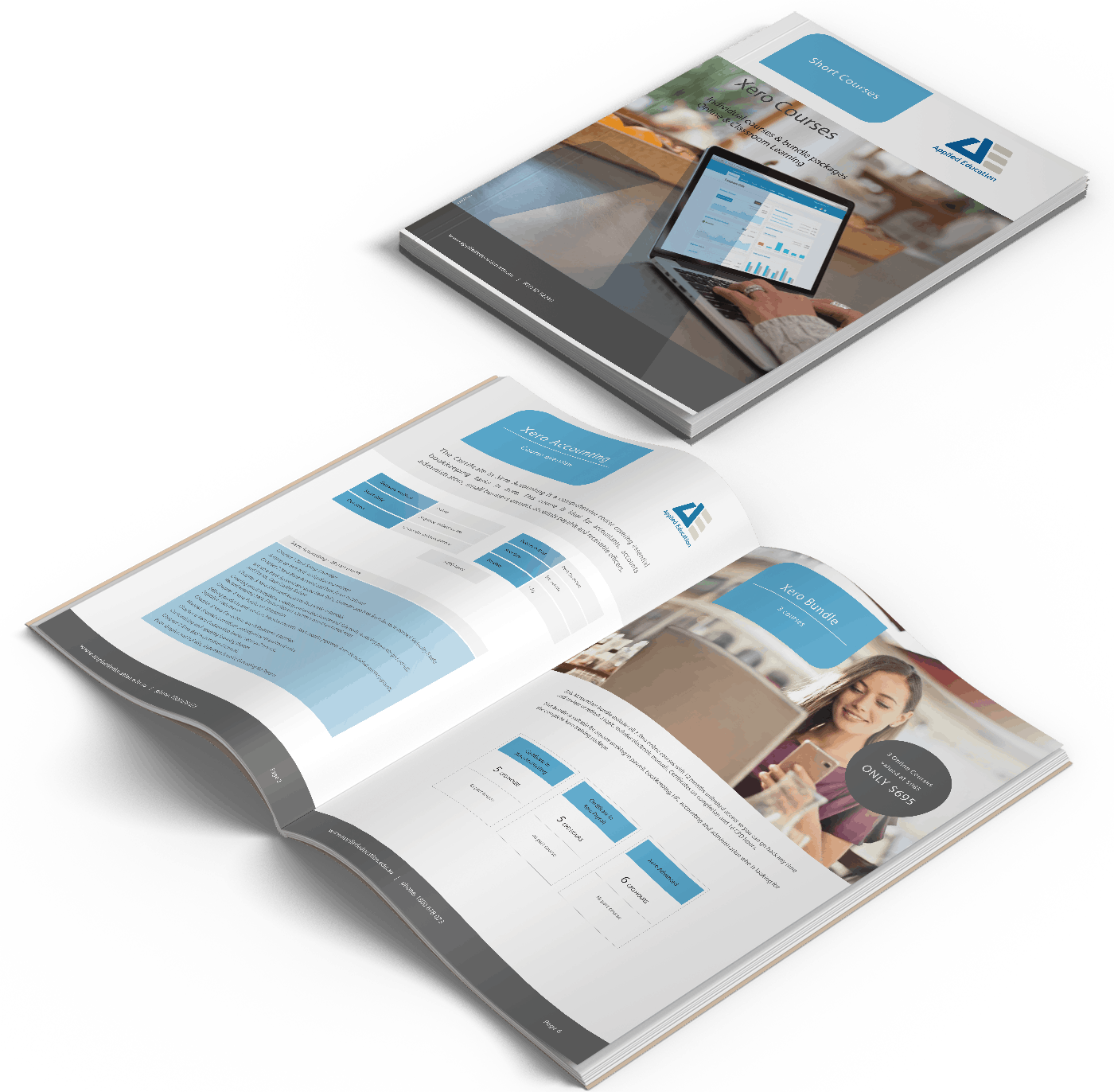Microsoft Excel Training Online
Learn to create spreadsheets and operate data using basic to complex formulas and functions. Increase your productivity and use MS Excel to your advantage. Get instant access to hundreds of tutorials, samples and detailed class manuals written in Australia.
This course is written in Microsoft 365.
Start with an introductory, intermediate, or advanced level today. Enrol anytime and study at a pace that suits your needs for up to 12 months.
Complete Microsoft Online Course Bundle - 10 Courses
Save almost 50% off RRP
Over 50 hours on-demand tutorials
Detailed training manuals e-book
Access anytime
Certificates of completion
All our Microsoft Online Learning - Excel, Word, PowerPoint, Project, Access & Outlook